Press release
Recover Hidden or Lost USB Files Using Command Prompt
Losing files from a USB drive can be frustrating, especially when they contain important data. Sometimes, files become hidden due to malware, improper ejection, or system errors. Fortunately, you can use Command Prompt to recover them efficiently and restore access to your data. Command Prompt provides a quick and effective method without the need for third-party software, ensuring your files are retrievable.Recovering files using Command Prompt is a straightforward process, but it requires careful execution. Many users are unaware that lost files are not always permanently deleted. Instead, they might just be hidden or inaccessible due to system changes. With the right commands, you can regain access to your important documents, photos, and other stored data within minutes. For a detailed guide on how to retrieve files in USB using CMD, visit https://www.winfr.org/docs/usb-recovery/retrieve-files-in-usb-using-cmd.html
Understanding Hidden Files
Hidden files are those that exist on a USB drive but are not visible in File Explorer due to attribute changes. These files are often hidden by the system to prevent accidental deletion or may be concealed due to malware infections. If your files are missing but the storage space is still occupied, they are likely hidden rather than deleted. Recognizing this distinction is crucial for successful recovery.
Using Command Prompt, you can modify the attributes of these files and make them visible again. Windows assigns various attributes to files, such as hidden, read-only, or system-protected. By changing these attributes using the attrib command, you can restore access to the files without altering their content or structure.
Common Causes of File Loss
USB file loss can happen for various reasons, including malware infections, accidental deletion, improper ejection, or corrupted file systems. Malware attacks often modify file attributes or delete files entirely, making them inaccessible to users. Accidental deletions occur when users mistakenly remove files without realizing their importance until later.
Another common reason for file loss is improper USB ejection. When a USB drive is removed without safely ejecting it, there is a risk of data corruption. Additionally, corrupted file systems can prevent files from appearing, making it essential to scan and repair the drive using built-in Windows tools like Command Prompt.
Checking USB Drive Connection
Before using Command Prompt for recovery, ensure your USB drive is properly connected to the computer. If the drive is not detected, try inserting it into another port or checking the device manager for hardware recognition issues. A faulty USB connection can prevent access to stored files, making it seem as if they are lost when they are simply unreadable.
If your USB drive appears in File Explorer but is still inaccessible, it might have file system errors. Running basic troubleshooting steps, such as refreshing the system or reconnecting the USB drive, can help rule out hardware-related issues. Once the connection is stable, you can proceed with file recovery using Command Prompt.
Opening Command Prompt
To begin the recovery process, open Command Prompt by typing "cmd" in the Windows search bar. Right-click on the Command Prompt icon and select "Run as Administrator" to grant full system access. This step ensures that you have the necessary permissions to modify file attributes and execute recovery commands.
A black command window will appear, indicating that you are ready to enter commands. It is essential to follow each step carefully and avoid unnecessary commands that could alter system settings. With the right approach, Command Prompt provides an effective way to retrieve hidden or lost files.
Locating the USB Drive
Before executing any recovery commands, you need to identify the USB drive's letter. In Command Prompt, type diskpart and press Enter, then type list volume to view all connected storage devices. This command will display a list of drives along with their corresponding letters.
Find your USB drive in the list and note its assigned letter, such as D: or E:. This drive letter will be used in subsequent commands to target the correct storage device. Entering the wrong drive letter could affect system files or another connected device, so double-check before proceeding.
Using the ATTRIB Command
The attrib command is essential for unhiding files on a USB drive. In Command Prompt, type attrib -h -r -s /s /d X:*.* and press Enter, replacing X with the drive letter of your USB. This command removes hidden, system, and read-only attributes from all files and folders.
After running the command, check your USB drive in File Explorer. Previously hidden files should now be visible and accessible. If the files are still missing, consider running additional recovery commands or checking for system errors.
Scanning for Errors
A corrupted USB drive can cause files to become hidden or inaccessible. To scan for errors, type chkdsk X: /f in Command Prompt, replacing X with the USB drive letter. Press Enter and allow Windows to scan and repair any file system issues.
This process may take several minutes, depending on the size of your USB drive. Once the scan is complete, check if your files are restored. Running this command regularly can prevent future data loss by maintaining a healthy file system.
Using the DIR Command
To confirm whether files exist on your USB drive, use the dir X: command in Command Prompt. This will display a list of all files and folders, including hidden ones. If your files appear in this list but are not visible in File Explorer, attribute changes might be the cause.
Comparing the file list in Command Prompt with the visible files in File Explorer can help determine if recovery steps are necessary. If files remain hidden, reapplying the attrib command may resolve the issue.
Recovering Deleted Files
If files were deleted rather than hidden, the Windows File History feature or a backup copy can help restore them. Unfortunately, Command Prompt does not support recovering permanently deleted files without third-party recovery tools.
However, if files were simply moved or hidden due to system errors, running the correct commands can make them reappear. Always check the Recycle Bin and any backups before assuming the files are lost.
Fixing Corrupted USB Drives
Severe corruption can prevent files from appearing even after running recovery commands. Using sfc /scannow in Command Prompt can help repair system file corruption. If issues persist, formatting the USB drive may be necessary after saving recoverable data.
To format a USB drive, use the format X: /fs:ntfs command. Keep in mind that formatting will erase all data, so only proceed if no other recovery methods work.
Creating a Backup
Backing up your files is crucial to prevent data loss in the future. Always copy recovered files to another secure location, such as an external hard drive or cloud storage service, to safeguard against future issues.
Regular backups minimize the risk of permanent loss, ensuring that even if files disappear again, a copy is available for restoration. Developing a habit of periodic backups enhances data security.
Preventing Future File Loss
To avoid hidden or lost files, always safely eject your USB drive before removing it from the computer. This prevents file corruption and reduces the risk of data loss due to sudden disconnections.
Additionally, scanning your USB drive for malware and keeping multiple backups of important files ensures long-term data protection. Simple precautions can save valuable data from disappearing unexpectedly.
Alternative Methods
If Command Prompt does not restore your files, third-party recovery tools can offer deeper scanning capabilities. These tools specialize in recovering permanently deleted or inaccessible files.
While Command Prompt is a powerful tool, it may not always be sufficient for all recovery scenarios. Exploring alternative options ensures that you maximize the chances of retrieving lost files.
Using WinfrGUI Software
WinfrGUI software is an alternative tool for recovering lost files from USB drives. This user-friendly software simplifies the recovery process by providing a graphical interface, making it accessible even for those unfamiliar with Command Prompt. With WinfrGUI, users can quickly scan, locate, and restore lost or hidden files.
For information related to any bug in the software or issues with its usage, you can contact support via:
Email: support@winfr.org
Website: https://www.winfr.org/
Closing Remarks
Recovering hidden or lost USB files using Command Prompt is an effective and simple method. By following the outlined steps, you can retrieve missing data without relying on third-party software. This approach saves time and ensures data accessibility.
Understanding how to use Command Prompt for file recovery empowers users to handle USB-related issues efficiently. Taking preventive measures, such as regular backups and safe ejection, minimizes the risk of data loss in the future.
P.O Bagarji Town Bagarji Village Ghumra Thesil New Sukkur District Sukkur Province Sindh Pakistan 65200.
Wiki Blogs News always keeps careful online users to provide purposeful information and to keep belief to provide solution based information.
This release was published on openPR.
Permanent link to this press release:
Copy
Please set a link in the press area of your homepage to this press release on openPR. openPR disclaims liability for any content contained in this release.
You can edit or delete your press release Recover Hidden or Lost USB Files Using Command Prompt here
News-ID: 3952299 • Views: …
More Releases from Wikiblogsnews

Visiting Angels of Manassas Expands Home Care Services for Seniors and Veterans …
The award-winning agency extends its trusted, compassionate care to more families throughout Prince William and Fairfax Counties.
Visiting Angels of Manassas, one of Northern Virginia's most trusted in-home senior care agencies, announced the expansion of their personalized home care services for seniors and veterans throughout Prince William and Fairfax Counties.
The locally owned and operated agency, recognized for its 4.9-star Google rating and over 160 five-star reviews, has been a leading provider…

Vela 1 Condo Experience Coastal Resort Style Living at Its Best
Embrace Luxury Seaside Living at Vela 1
Imagine waking up to the gentle sound of waves and the soft caress of sea breezes. At Vela 1 https://www.vela1.condo.com.sg/, a promising new development by SingHaiyi Group and Haiyi Holdings, this dream becomes your daily reality. Nestled along the prestigious Bayshore Road, this premium residential retreat offers a unique blend of serene coastal living and urban convenience, setting a new benchmark in luxury condominiums…
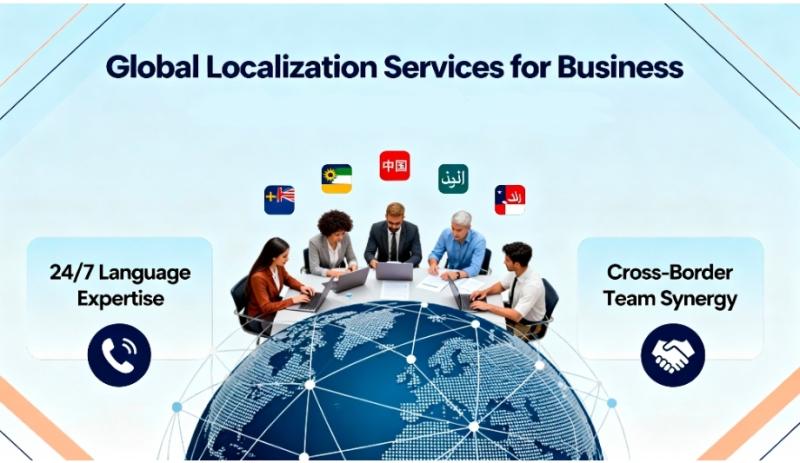
12 Best Localization Services for Business: Unlock Global Reach
Language is a critical barrier - and a powerful opportunity. Businesses aiming to expand beyond their local borders must address the challenge of communicating with diverse audiences in their native languages. Successful communication is not just about translation, but about localization services - adapting content, products, and user experiences to resonate with cultural, linguistic, and regulatory nuances. Proper localization helps brands build trust, increase engagement, and ultimately drive sales in…
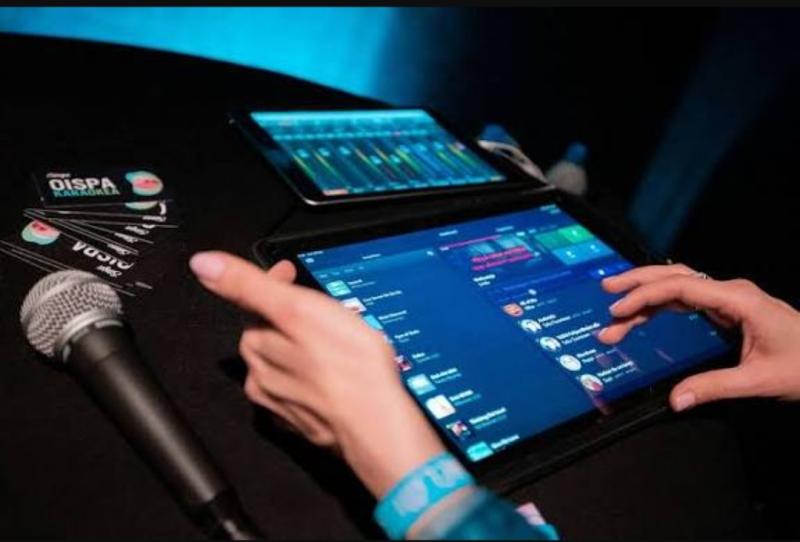
Karaoke Nights Made Easy - Equipment, Setup, and Pro Tips
Why Karaoke Never Gets Old
Few experiences bring people together quite like karaoke. Whether it's a Friday night corporate mixer, a birthday party at home, or an outdoor festival, the moment someone grabs the mic and sings the first note, the energy in the room shifts. Laughter, applause, and friendly competition turn any gathering into a shared memory.
But behind every fun karaoke night is one critical factor: the setup. Great equipment…
More Releases for USB
What is USB? Introduction to USB Connector Types and USB Functions
This practical USB connector [https://www.sic-components.com/connectors-interconnects/usb-dvi-hdmi-connectors] guide will tell people everything they need to know about selecting and purchasing USB connectors online. By the end of this guide, people will be familiar with the exact meaning of USB connectors [https://www.sic-components.com/connectors-interconnects/usb-dvi-hdmi-connectors]and which type performs better in which role. People will also learn about the uses of different types of connectors and how to identify and purchase the correct type of connector online.…
USB Retimer Market By Type (USB 3.0, USB 3.1, USB 3.2, USB 4, Others), By Applic …
USB Retimer Market
According to a new report published by , titled, "USB Retimer Market," The usb retimer market was valued at $270.96 million in 2021, and is estimated to reach $1.4 billion by 2031, growing at a CAGR of 17.9% from 2022 to 2031.
Get Free Sample: https://reports.valuates.com/request/sample/ALLI-Auto-0L907/USB_Retimer_Market_By_Type_USB_3_0_USB_3_1_USB_3_2_USB_4_Others_By_Application_Servers_Storage_Applications_Others_Global_Opportunity_Analysis_and_Industry_Forecast_2021_2031
The USB retimer market is segmented into type, application and region. On the basis of type, the market is divided into USB 3.0, USB…
USB Power Adapters Market Display Significant Growth by 2028(On the basis of USB …
USB Power Adapters
Universal Serial Bus is an industrial standard term that portrays connectors, cables and other correspondence protocols that enable power supply and trade of data between gadgets and equipment, such as personal computers and smartphones. USB Power Adapters are designed to re-arrange and improve the electric energy supplied and the interface. Modern USB Power Adapters sense if they are connected to PCs or smartphones, and adjust the power output…
USB-PIO-OEM: Digital Control and Acquisition via USB
Maisach (Munich) / Germany. BMC Messsysteme GmbH (bmcm) introduces a highly-integrated OEM version of the versatile I/O module USB-PIO. The USB-PIO-OEM can be used to equip devices with a modern and powerful USB interface.
The USB-PIO of BMC Messsysteme GmbH (bmcm), longtime specialist for PC measurement technology "made in Germany", looks back on an impressive success story.
Regarding its use, customers again and again prove to be amazingly creative. Whether as…
ECB approve the NV9 USB & NV10 USB
Innovative Technology Ltd is pleased to announce the NV9 USB & NV10 USB bank note validators have both received European Central Bank (ECB) approval for their ability to recognise Euro Note counterfeits.
The European Central Bank, test banknote authentication devices on their ability to recognise genuine Euro notes and identity counterfeits. The results, published on-line, are available to assist banknote users when selecting appropriate counterfeit detection equipment.
Marketing Executive, Dayna Patterson…
Keyspan USB Print Server and USB Extender Shares USB Devices on a Network
Keyspan is now shipping its new USB 2.0 Server. The server combines the functionality of a USB print server and USB extender. It allows PC and Mac clients to access two Hi-Speed USB 2.0 devices over Ethernet or WiFi. Keyspan\'s USB 2.0 Server lets multiple users share USB devices on a network and extends a USB connection--between a host PC and the USB device--over any distance.
The USB 2.0 Server eliminates…
